Log inRegister
General browser settings
- General browser settings
- Home page
- Privacy settings
- Test privacy settings
- Set google.be (or any other search engine) as your default search engine
- Always use your preferred browser and your preferred search engine
- webhp & imghp
- Default themes / Custom color settings
- Personal background image for the start and/or home and/or new page/tab in any browser
- Firefox
Home page
https://www.myfav.es/boossyPrivacy settings
Doorgaans kan alles via de instellingen van de browser zelf ingesteld worden. Om advertenties te blokkeren is er soms een extensie / plug-in / add-in nodig.| Opera | Brave | Firefox | Iexplore | Chrome⁷ | Edge >= 2020 (Chromium) | Tor⁹ | |
|---|---|---|---|---|---|---|---|
| block 3rd-party cookies | |
|
|
|
|
Cookies van derden blokkeren Block third-party cookies |
|
| block ads⁴ | |
|
|
|
|
Blokkeren op sites die storende of misleidende advertenties weergeven Block on sites that show intrusive or misleading ads |
|
| do not track | |
|
|
|
|
Traceringspreventie: strikt Tracking prevention: Strict |
|
| google.be⁻² | |
|
|
|
|
Zoekprogramma dat in de adresbalk wordt gebruikt Address bar search engines |
|
⁻¹ Not possible by default (google.com is possible): you can add google.be as search engine, but you cannot make it the default search engine - you can then use it by preceding your search by the keyword
Another possibility is using the URL Auto Redirector extension:
Source: ^https://www.google.com/(.*) - Destination: https://www.google.be/$1
⁰ Make default
¹ - Open menu () > Add-ons
- click on the Find more add-ons button
- in the Find add-ons form field bovenaan rechts, fill in google.be Nederlands
- krijg je meerdere resultaten (op dit ogenblik twee), klik op die met de hoogste waardering (of de laagste… 29/05/2019)
- klik op de knop + Add to Firefox
- er wordt om bevestiging gevraagd
- vink Make this the current search engine aan
- klik op de knop Add
- Open opnieuw het menu () > Options
- in het zoekveld bovenaan rechts, vul search engine in
- in de sectie Default Search Engine, kies Google.be NL
- in de sectie One-Click Search Engines, zet Google.be NL bovenaan
² https://adblockplus.org/nl/internet-explorer (don't use Adguard, unless you'd like to pay - 14 days trial, 18 euro/year)
³ - Tools (
- Advanced tab > Security section
- Send Do Not Track requests to sites you visit in Internet Explorer
⁴ Om in de Google search geen advertenties te zien, moet je de extensie uBlock Origin installeren
⁵ Ms IE Google Search (België).reg
⁶ Built-in???
⁷ All settings are automatically saved if you enable synchronization!
⁸ Impossible to set to google.be, google.com is possible - created a ticket - this reduces the search tools to language-period-all, no "country"
⁹ based on Firefox
¹⁰ using the same add-on as Firefox, however the tools do not show "country" and "language"!!!???
Test privacy settings
block 3rd-party cookies
block ads
Surf bv. naar www.techadvisor.co.uk surfen, da's een site met heel wat advertenties.do not track
google.be
Zoek via de adresbalk naar bv. het woord 'test'. Bij de resultaten moet je via Tools > Elk land kunnen wijzigen in BelgiëSet google.be (or any other search engine) as your default search engine
https://www.google.be/search?q=%sIn Brave and Chrome, you can add them. In Chrome based Edge as well. Other browsers require a reg. script (IE) or an extension (Firefox). Why google.be for God's sake? Well, if you simply use google.com, you cannot limit the search results to your country.
Internet Explorer
Use the attached .reg script to add it to your search engines.Opera
See: URL_Auto_RedirectorBrave
You can add it:- go to brave://settings/
- scroll down to the Search engine section and click on Manage search engines
- click on the Add button
- Search engine: Google Search Belgium
- Keyword: :s
- URL with %s in place of query: https://www.google.be/search?q=%s
- Save
- it appears in the list of Default search engines
- click on the More actions button () and choose Make default
- then return to the Search engine section in the Settings page
- next to Search engine used in the address bar, select the freshly created Google Search Belgium
Brave on Android
Sony Xperia XA2
- simply navigating to google.be is not enough
- navigate to google.be and perform a search!
- then choose > Settings / Instellingen
- in the General / Algemeen section, choose Search Engines / Zoekmachines
- click on Standa(a)rd Tab
- now google.be is available under the Recently Visited / Onlangs bezocht section
- choose it!
- that's it, folks:

Samsung Galaxy S10e
Met bovenstaande methode lukte het niet. Dan met heel wat gepruts toch aan de praat gekregen, maar ik kan het bv. niet reproduceren voor google.fr. Vandaar hier mijn esbattementen:- eigen zoekmachine gebaseerd op lukol.com => google.boossy.be, met index.html die verwijst naar http://google.boossy.be/opensearchdescription.xml, vrij gebaseerd op de opensearchdescription.xml van developers.google.com
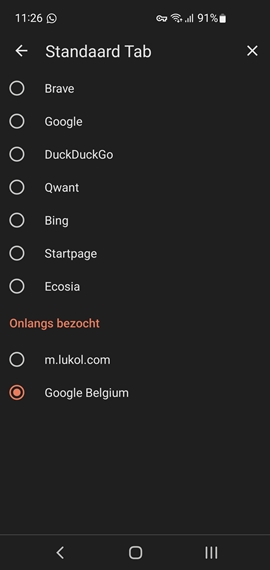 ►
► 
Chrome
You can add it:- go to chrome://settings/
- scroll down to the Search engine section and click on Manage search engines
- click on the Add button
- Search engine: Google Search Belgium
- Keyword: google.be
- URL with %s in place of query: https://www.google.be/search?q=%s
- Save
- it appears in the list of Default search engines
- click on the More actions button () and choose Make default
- then return to the Search engine section in the Settings page
- next to Search engine used in the address bar, select the freshly created Google Search Belgium
Edge
See: Chrometana Remove the bing icon in the Edge's search bar:- Settings and more ()
- Privacy, search, and services section
- scroll down to Services
- Address bar and search >
- Search on new tabs uses search or address bar: Address bar
- Privacy, search, and services
- Address bar and search
- Manage search engines
- Add:
- Search engine: Google (Belgium)
- Keyword: https://www.google.be/search?q={searchterms}
- URL with %s in place of query: https://www.google.be/search?q=%s
Firefox
See: Redirector or use the Add custom search engine extension.Always use your preferred browser and your preferred search engine
For Chromium browsers this can be achieved by installing:- < Windows 11: !EdgeDeflector: redirects Edge to your preferred browser
- after installation, go to Settings > Default apps
- scroll down and click on Choose default apps by protocol
- scroll down to MICROSOFT-EDGE, click on the (Edge) icon next to it and choose EdgeDeflector instead
- >= Windows 11: !MSEdgeRedirect: redirects Edge to your default browser - just install it, no configuration or tweaking required!!!
- and in your Chromium browser: the Chrometana extension: redirects bing searches to your preferred search engine
- after installation, in your Chromium browser, access the Details page of the Chrometana extension
- click on Extension options
- click on the Additional Settings button
- check the Apply to all Bing Searches radio button
- check the Use a Custom Search Engine checkbox
- fill in your preferred search engine, e.g. https://www.google.be/search?q=
webhp & imghp
If you go to https://www.google.be/search?q=, you are automatically redirected to https://www.google.be/webhp. There is nothing wrong with this redirection. webhp simply stands for Web search Home Page. If you click the images link (top right), you'll see it redirects to https://www.google.be/imghp, and, guess what, that stands for Image search Home Page.Default themes / Custom color settings
Whenever I mention blue below, I mean 'Windows accent color'.Opera
Default themes
- Light (OK for someone who likes light themes)
- active tab: white - black letters
- inactive tab: light grey - dark grey letters
- no clear distinction between active and inactive browser windows, apart from the (Windows) border color
- Dark (too overwhelming black)
- active tab: dark grey - white letters
- inactive tab: black - light grey letters
- no clear distinction between active and inactive browser windows, apart from the (Windows) border color
Custom
- Not possible! (what a pity!)
Brave
Default
- Same as Windows
- Dark (comparable to Opera - so too overwhelming black)
- active tab: dark grey - white letters
- inactive tab: black - light grey letters
- (!) inactive window: active tab color remains with light grey letters, inactive tabs keep light grey letters, but get a dark grey background (!)
- Light (too little difference between active and inactive tabs)
- active tab: very light grey - black letters
- inactive tab: light grey - dark grey letters
- (!) inactive window: active tab color remains with dark grey letters, inactive tabs become even lighter grey with lighter grey letters as well (!)
Custom
The good thing is that you can access the Chrome new tab page (not the Brave new tab page), by entering the following address:brave://new-tab-pageAnd there you have the button (bottom right) Customize:
- choose the Color and theme section
- you can choose:
- a custom color (with a color picker)
- default colors (dark / light - see Default)
- between 22 predefined themes!
- 16 light variants with black letters
- 6 dark variants with white letters
- choose e.g. Dark blue:
- active tab: blue - white letters
- inactive tab: dark blue - greyed letters
Chrome
Default
There is no real default. Upon creating a profile, you immediately have to pick a theme color. So see Custom!Custom
Even if you have an extension controlling the New Tab page setting, as in Brave, you can always reach the default Chrome new tab page by entering the following address:chrome://new-tab-pageAnd there you have the pencil button (bottom right, 'Customize this page'):
- choose the Color and theme section
- you can choose:
- a custom color (with a color picker)
- default colors
- dark (Windows colors):
- active tab: very dark grey - white letters
- inactive tab: blue - white letters
- (!) inactive window: active tab color remains with light grey letters, inactive tabs become light grey with black letters (!)
- light (Windows colors):
- active tab: white - black letters
- inactive tab: blue - white letters
- (!) inactive window: active tab color remains with greyed letters, inactive tabs become grey with black letters (!)
- dark (Windows colors):
- between 22 predefined themes!
- 16 light variants with black letters
- 6 dark variants with white letters
- choose e.g. Dark blue:
- active tab: blue - white letters
- inactive tab: dark blue - greyed letters
Edge
Default
Comparable to the way Chrome defines the default colors in its Theme picker screen:- System default (that's one of the two following:)
- Light (Windows colors):
- active tab: white - black letters
- inactive tab: blue -
- black letters (if e.g. the accent color is Default blue) (unreadable!)
- white letters (if e.g. the accent color is Navy blue) (nice)
- (!) inactive window: active tab color remains with greyed letters, inactive tabs become grey with black letters (!)
- Dark (Windows colors):
- active tab: very dark grey - white letters
- inactive tab: blue -
- black letters (if e.g. the accent color is Default blue) (unreadable!)
- white letters (if e.g. the accent color is Navy blue) (nice)
- (!) inactive window: active tab color remains with light grey letters, inactive tabs become light grey with black letters (!)
Custom
Not possible until you enable the following flag. So first go toedge://flags
- Then set the Enable picker for color based themes to Enabled.
- Restart Edge.
- then go to Settings > Appearance
- 8 of which are light themes with dark letters
- 6 of which are dark themes with white letters
Firefox
Default
- Default (depending on the Windows color schemes Light/Dark)
- Light
- active tab: white - black letters
- inactive tab: blue - white letters
- inactive window: active tab remains white with grey letters, inactive tabs become light grey with black letters
- Dark
- active tab: black - white letters
- inactive tab: blue - white letters
- inactive window: active tab becomes dark grey with light grey letters, inactive tabs become black with grey letters
- Light
- Dark
- Firefox Alpgenglow
- Light
- Retro Circles and Rectangles
- Modern Purple
- fractal blue flowers
Custom
Apart from the above mentioned themes (which I didn't test), you can even build your own theme using the Firefox Color add-on, which enables you to set your personal toolbar color, toolbar icons and background color. The add-on contains:- 24 preset themes
- a Custom colors tab - 9 customizable UI elements, which can be previewed in the add-on itself
very convenient to quickly create a custom theme! - an Advanced colors tab - 29 customizable UI elements, previewe in Firefox itself instead of the add-on page
for die-hard themers - a Custom backgrounds tab with patterns & the possibility to upload your own background
if you use a custom background, it is not a background for the main window of a new tab, but as a background for the top baar, visible to the left and right of the active tab, as background of inactive tabs and the browser controls, which isn't always desirable (invisible) - and a Saved themes tab
Personal background image for the start and/or home and/or new page/tab in any browser
| start home new all |
Procedure | Refresh in case of a new image | |
|---|---|---|---|
| Opera | New tab Start Page Speed Dial |
|
|
| Chrome | Home page |
|
|
| Chrome | New Tab | with the default New Tab:
|
|
| Chrome | New Tab | with the Custom New Tab Background, you can set your New Tab to show a picture of your choice and nothing but a picture... the image itself isn't synced |
|
| Chrome | All sites | perhaps this is overkill, but can be achieved through the Change Website Background extension
|
|
| Edge (Chromium) | Home page | see Chrome | see Chrome |
| Firefox | Home Page | see https://superuser.com/questions/1495946/how-do-i-change-the-background-image-of-home-page-in-firefox | |
| Brave | Home Page | probably the same way as Chrome - not tested | ~ Chrome |
| Edge < 2020 | - | obsolete | |
| Iexplore | - | obsolete |
Firefox
- https://support.mozilla.org/en-US/questions/1271362
- https://www.reddit.com/r/FirefoxCSS/comments/he3fs2/is_it_possible_to_target_all_extension/
Tags
browsers - browser Copyright © by the contributing authors. All material on this collaboration platform is the property of the contributing authors.
Copyright © by the contributing authors. All material on this collaboration platform is the property of the contributing authors. Ideas, requests, problems regarding Foswiki? Send feedback
This page was cached on 12 Jul 2025 - 07:01.
